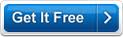MB Cartomancy Software Help MB Cartomancy Software Help
MB Cartomancy Software is a playing card based divination tool to know what your future has in store for you. It offers an easy to use interface, which allows the user to get answers to his personal queries. This software also helps you improve your intuitive skills thus making you more sensitive to the unexplored psychic realm.
The software has a simple and easy to use interface that is explained below:
When you start the software the Startup Screen will show you various options and information about the software (click here to see sample screen shot and all its options explained in details.) - ranging from the software version number (caption 2 in screen shot) to the software System ID (caption 4 in screen shot) to the three different registration methods (caption 11, 12, 13 and 14 in screen shot) and also unlock option (caption 7 in screen shot) for the software so that you can use it without any time or feature limitations.
Among the various options you will see there are THREE BUTTONS (captions numbers 5, 6 and 7). The help button will bring you to the MB Cartomancy Software. Unlock will open the unlock code input screen.
In order to start using the software you need to Click the "CONTINUE" button to go to the MB Cartomancy Software's Main Screen and start using the software.
Click on Continue to go to the main screen.
Enter your personal details like your name and date of birth.
The user then has to choose the type of spread he wishes to use: Single Card Lay, The Romany/ Gypsy spread, The Destiny Square, Chakra spread, Relationship spread, Celtic cross spread, Pyramid spread, Horseshoe of fate, 15 card spread, 3 cards spread, Answer spread, Six card spread, Zodiac Spread, Nine card spread, 5 cards spread, Qabbalistic Tree of Life and the Numerology Spread.
After choosing the spread, you need to choose if you wish to deal the cards automatically or manually.
If you wish the software to choose the cards for your reading, click on Automatic and if you wish to manually choose the cards from the deck, click on Manual.
Click on Deal the Cards to get your reading.
Once the cards are selected in Manual mode by the user or by the software in Automatic mode, the reading is displayed. The card numbers signify what each card stands for. Then the meaning for the particular card displayed in the spread is explained.
|