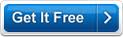MB Chakras Software Help MB Chakras Software Help
MB Chakras Software is a great tool for examining your inner behavioral nature and the level of activeness in all 7 chakras. The test is modeled for each chakra. Here you have to be most accurate in answering all the questions in the test. Answering all the questions truthfully will achieve the best results. The software does the calculations logically and provides the user with effective readings and guided results. Bar graph representation is displayed for better understanding.
The MB Chakras software is very easy to understand and navigate. Utmost concentration while answering all the questions is needed for the best results.
When you start the software the Startup Screen will show you various options and information about the software (click here to see sample screen shot and all its options explained in details.) - ranging from the software version number (caption 2 in screen shot) to the software System ID (caption 4 in screen shot) to the three different registration methods (caption 11, 12, 13 and 14 in screen shot) and also unlock option (caption 7 in screen shot) for the software so that you can use it without any time or feature limitations.
Among the various options you will see there are THREE BUTTONS (captions numbers 5, 6 and 7). The help button will bring you to the MB Chakras Software. Unlock will open the unlock code input screen.
In order to start using the software you need to Click the "CONTINUE" button to go to the MB Chakras Software's Main Screen and start using the software.
You can choose to take the test for all the seven chakras or any specific desired chakra. Click on the corresponding option. Click on the Start Test button to start the chakra test. Once you have answered all the question you will be shown the results.
The results and reading for your understanding will be displayed with the help of a bar graph representation for better understanding.
Keep a calm and relaxed mind and answer all the questions accurately. Each question is of objective type and the user has an option to choose between Yes, No and Not Sure. As far as possible, try to answer in the positive or negative for better results.
The results for the test can also be saved or printed using the Save and Print buttons.
|