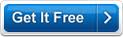MB Life Path Period Number Software Help MB Life Path Period Number Software Help
MB Life Path Period Number Software gives you an idea about the trends and influences in your life path.
Screen 1
The software has a simple and easy to use interface that is explained below:
When you start the software the Startup Screen will show you various options and information about the software (click here to see sample screen shot and all its options explained in details.) - ranging from the software version number (caption 2 in screen shot) to the software System ID (caption 4 in screen shot) to the three different registration methods (caption 11, 12, 13 and 14 in screen shot) and also unlock option (caption 7 in screen shot) for the software so that you can use it without any time or feature limitations.
Among the various options you will see there are THREE BUTTONS (captions numbers 5, 6 and 7). The help button will bring you to the MB Life Path Period Number Software. Unlock will open the unlock code input screen.
In order to start using the software you need to Click the "CONTINUE" button to go to the MB Life Path Period Number Software's Main Screen and start using the software.
Click on Continue to go to the main screen.
Screen 2
In the main screen, fill in the details of your full name and date of birth, and click on the Next tab to go to the results screen.
Screen 3
In the results screen, you can view your own Life Path Period Number.
Along with the number, a detailed description is also provided which reveals your personality at birth, and also points out those characteristics, which you are likely to possess in your entire lifetime.
You can get more details about software registration at http://www.mysticboard.com/register.html
Menu Options:
File> Next: This command takes you to the final screen.
File> Exit: Choose this option to quit the program.
Help> Online Help: Choose this option to access the help page for this software.
Help> Visit Us Online: Click on this to visit http://www.mysticboard.com
Help> Register Software: Click on this option to know more about software registration details.
Help> Check for Software Update: Click on this option when you want to check if any recent updates of the software are available on the site.
Help> About Software: This displays a summary of what the software does.
Donate: Use this option to donate funds to Divination Softwares.
Exit: This command allows you to exit the program.
You can get more details about software registration at http://www.mysticboard.com/register.html
Information is also available at the bottom of the main screen for co-branding options.
|