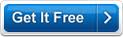MB Palmistry Software Help MB Palmistry Software Help
When you start the software the Startup Screen will show you various options and information about the software (click here to see sample screen shot and all its options explained in details.) - ranging from the software version number (caption 2 in screen shot) to the software System ID (caption 4 in screen shot) to the three different registration methods (caption 11, 12, 13 and 14 in screen shot) and also unlock option (caption 7 in screen shot) for the software so that you can use it without any time or feature limitations.
Among the various options you will see there are THREE BUTTONS (captions numbers 5, 6 and 7). The help button will bring you to the MB Palmistry Software. Unlock will open the unlock code input screen.
In order to start using the software you need to Click the "CONTINUE" button to go to the MB Palmistry Software's Main Screen and start using the software.
In the main screen enter the following personal details:
Click on button Read My Palm to go to the main palm reading screen.
Each screen displays the different lines on your palms. Choose the different options that are applicable to you.
The questions asked are based on the following features:
- Shape of Hand
- Shape of Fingers
- Shape of Nails
- Life Line
- Head Line
- Heart Line
- Fate Line
- Fame Line
- Marriage Line
- Health Line
- Travel Line
- Girdle of Venus
Click on Next to go to next page
Click on View Result to see the results of your palm analysis.
You can also get a printable version of the report by clicking on Save. This generates a comprehensive reading that includes all features.
Click on Print to get a hard copy of the comprehensive report. This option is available only for registered users. You can get more details about software registration at http://www.mysticboard.com/register.html
Save: The option in the generated report allows you to save the reading as a file.
Back: This command takes you back to the initial screen.
Menu Options:
- File > Save: The option in the generated report allows you to save the reading as a file.
- File> Back: This command takes you back to the initial screen.
- File> Exit: Choose this option to quit the program.
- Help> Online Help: Choose this option to access the help page for this software.
- Help> Visit Us Online: Click on this to visit http://www.mysticboard.com
- Help> Register Software: Click on this option to know more about software registration details.
- Help> Check for Software Update: Click on this option when you want to check if any recent updates of the software are available on the site.
- Help> About Software: This displays a summary of what the software does.
- Donate: Use this option to donate funds to Divination Softwares.
- Exit: This command allows you to exit the program.
Information is also available at the bottom of the main screen for co-branding options.
|