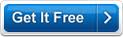MB Runes Software Help MB Runes Software Help
MB Runes Software is an advanced Rune casting software that incorporates creation of new decks/ spreads as well as free runes reading for users. Rune reading is a divination tool for gaining a clear insight into your inner self. This software aims to give people interested in the divination methodology of Runes reading, a reason to smile and share their personally developed decks and spreads with others who share the same interest.
The working of the software is explained below:
When you start the software the Startup Screen will show you various options and information about the software (click here to see sample screen shot and all its options explained in details.) - ranging from the software version number (caption 2 in screen shot) to the software System ID (caption 4 in screen shot) to the three different registration methods (caption 11, 12, 13 and 14 in screen shot) and also unlock option (caption 7 in screen shot) for the software so that you can use it without any time or feature limitations.
Among the various options you will see there are THREE BUTTONS (captions numbers 5, 6 and 7). The help button will bring you to the MB Runes Software. Unlock will open the unlock code input screen.
In order to start using the software you need to Click the "CONTINUE" button to go to the MB Runes Software's Main Screen and start using the software.
The main window has 3 Main Options:
- Design A New Deck: This is a new Deck Creation option. The user can create a personalized deck of Runes stones.
- Design A New Spread: This is a new Spread Creation option. The user can create a personalized spread of Runes stones.
- Runes Reading: The user can request a runes reading using this option.
Import: This option can be used to import decks / spreads that others may have designed. All decks are for use for everyone.
Navigate and choose the location and the name of the specific file to be imported and click on Import. The imported files need to have .DLL extension.
Click on Exit to quit the program.
*** ------- *** ------ ***
Detailed Explanation:
- Design A New Deck: Once you click on this option you are taken to the Deck Designing Options page.
- Create New Deck: Click on this option to start creating a Deck.
- Deck Name: Enter the Name of the new Deck that has been created.
- Designed By: Enter the name of the person who has designed the deck.
- Password: Enter a password if you wish to protect your deck from being changed by others.
- Exit: Click on this to quit the program.
- Back: Click on this to go back to the main screen of the program.
- Modify: After entering the information, click on this to save the changes.
- Next: Click on this option to go to the detailed deck design screen.
- Delete: Select the deck to be deleted from the Decks list and click on this option to delete it.
- Export: Use this option to export your personal deck and share it with others. Once you click on this option, you will need to choose the location where you wish to save your file and the name of the deck that is to be exported.
Navigate and choose the specific file to be imported and click on Export Deck. The Exported files will have .MTS extension.
All the created or imported decks are displayed in the Decks list.
Detailed Deck Design Screen:
The name of the deck and the number of stones in the Deck are displayed in the Deck Name & Number of Stones label.
- No. of Stones: Displays the numbered stones present in the created Deck. Choose the specific stone number for which you want to enter information.
- AutoSave: Choose this option if you want the program to save the details without asking you.
Highlight the Stone No. on the left hand side of the screen for which you want to enter new data or modify existing information.
- Stone Name: Enter the name of the stone.
- Alternative Stone Name: Enter if there are other names for the same stone, separated by comma.
- Keyword: Enter keywords related to the above stone. Each keyword needs to be separated by a comma.
- Normal Meaning: Enter the description for the upright stone.
- Reverse Meaning: Enter the description for the reversed stone.
- Merkstave Meaning: Enter the description for the reversed stone.
- Delete: Click this option to deleted information for a particular stone.
- Save: Click this option to save the stone details.
- Browse Pictures: Use this option to insert images of the stones.
Once you click on this option, you will need to choose the location from where you wish to import the image and the name of the image file that is to be added.
Navigate and choose the location and the name of the specific image file to be added and click on Add. Do this one by one till the entire set of required image files have been added. You can also Delete the files you have added by mistake.
When all the files are chosen, click on Save.
- Picture: Displays the image of the inserted stone.
- Click on Exit to quit the program.
- Click on Back to go back to the main Deck Design screen of the program.
- Design A New Spread: Once you click on this option you are taken to the Spread Designing Options page.
- Create New Spread: Click on this option to start creating a new Spread.
- Spread Name: Enter the Name of the new Spread that has been created.
- Description: Enter the description for the created Spread.
- Your Name: Enter the name of the person who has designed the Spread.
- Password: Enter a password if you wish to protect your Spread from being changed by others.
- Number of Stones in Spread: Enter the number of cards that will be present in your Spread.
- Exit: Click on this to quit the program.
- Back: Click on this to go back to the main screen of the program.
- Modify: After entering the information, click on this to save the changes.
- Next: Click on this option to go to the detailed Spread Design screen.
- Delete: Select the Spread to be deleted from the Spreads list and click on this option to delete it.
- Export: Use this option to export your personal Spread and share it with others. Once you click on this option, you will need to choose the location where you wish to save your file and the name of the Spread that is to be exported.
Navigate and choose the specific file to be imported and click on . The Exported files will have .MTS extension.
All the created or imported spreads are displayed in the Spreads list.
Detailed Spread Design Screen:
Save: Click this option to save the spread layout details.
Once you have chosen if the stones in the spread need to be upright or inverted or face down, they can be positioned by dragging the mouse over the spread layout image. They can then be moved and be arranged according to design requirements.
Click on Exit to quit the program.
Click on Back to go back to the main Spread Design screen of the program.
- Runes Reading: Once you click on this option you are taken to the main Runes Reading Options page.
- Select A Deck: Choose a deck from the list of Runes Decks.
The name and number of stones present in the selected Deck are displayed in Deck Selected and Stones in Deck label.
- Select A Spread: Choose a spread from the list of already existing spreads in the software using this option. These include the Cross, Diamond, Fork, Norn and Single Spread. You can read the description for each spread before deciding on which spread to use. Highlight the chosen spread and tick this option. The different spreads present are listed out in Spreads.
The name and number of stones present in the selected Spread, and description of the Spread are displayed in Spread Selected, Stones in Spread & Spread Description.
- Select A Custom Spread: This could include a new spread that you or someone you know has designed. Choose the corresponding spread from the dropdown list. You need to have imported the spread into the program before choosing this option.
The name and number of cards present in the selected Spread, and description of the Spread are displayed in Spread Selected, Stones in Spread & Spread Description.
The Image of the selected spread is also displayed.
Click on Cast to get a reading. The reading is then displayed.
The runes may be upright, merkstaved or reversed.
Upright: The meaning for the particular runic stone is displayed.
Reversal: This means when the cast runes are upside-down. The meanings are not exactly the opposite of the upright meaning but have a negative meaning.
Merkstave: When the drawn rune falls face down.
The meaning for the particular stone displayed in the spread is explained.
|