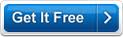MB Subliminal Message Software Help MB Subliminal Message Software Help
MB Subliminal Message Software is a special software that aims to reach out to your subconscious mind and help develop a positive mind set. This is an advanced subliminal message-displaying program with user-friendly setting options. Subliminal messages also increase your self-confidence and self-esteem thus making your goals achievable. MB Subliminal Message Software aids in improving you focus on your goals and memory skills.
This program needs to be used regularly to achieve good results.
When you start the software the Startup Screen will show you various options and information about the software (click here to see sample screen shot and all its options explained in details.) - ranging from the software version number (caption 2 in screen shot) to the software System ID (caption 4 in screen shot) to the three different registration methods (caption 11, 12, 13 and 14 in screen shot) and also unlock option (caption 7 in screen shot) for the software so that you can use it without any time or feature limitations.
Among the various options you will see there are THREE BUTTONS (captions numbers 5, 6 and 7). The help button will bring you to the MB Subliminal Message Software. Unlock will open the unlock code input screen.
In order to start using the software you need to Click the "CONTINUE" button to go to the MB Subliminal Message Software's Main Screen and start using the software.
Click on Continue to go to the main screen.
Software Explanation:
The Default window is the My Personal Goals window.
Section I: My Personal Goals:
You can edit your goals in this window. The description of the different features are given below:
Set New Goals: Click on this button to set new goals to be achieved.
Goals: This textbox displays the list of goals.
Delete Selected Goals: Select the checkbox of the goal that needs to be deleted and then click on this button. This button allows you to delete goals that have or have not been achieved.
View Achieved Goals: Select this button to allow you to view Achieved Goals that have been marked by you as achieved or should have been achieved by the ending date.
View Current Goals: Select this button to view Current Goals that have not yet been achieved.
Mark Selected Goals As Achieved: Highlight the checkbox next to the goal that needs to be transferred to the Achieved Goals List.
For Each Goal:
Name of Goal: Enter name of the goal that is being set.
Description of Goal: Write some details about the goal being set.
Goal Starting Date: Enter the date the goal is supposed to begin.
Goal Ending Date: Enter the date by which the goal is supposed to be finished.
Goal Timer: This includes the below features:
Total Day(s) To Achieve Goal: This number displays the total number of days set initially to achieve the goal.
Day(s) Remaining to Achieve Goal: This number displays the total number of days remaining from the current day to achieve the goal.
Select Achieved Percentage of Goal: This option allows the user to set the percentage level of the goal he has completed.
Save Goal: Click on this button to save goal details.
The Red Display at the top of the screen shows the Calculated and Actual Achieved Percentage of the Goal.
Section II: Programs:
This section allows you to create specific programs and subliminal messages.
There are two parts:
A] Programs: This signifies the different categories for the subliminal messages to be displayed.
Create: Enter name of new Program and click on this button to create a new category.
Delete: Select the program to be deleted and click on this button.
B] Messages: This displays the different messages under each category that will be displayed periodically on the screen.
Add New: Add a new message and click on the button.
Delete: Select the message to be deleted and click on this button.
Edit: Select the message to be edited, make the changes and click on this button to update the changes.
Section III: Settings:
This section allows you to set up the program run properties.
Run on Windows Start - Up:
This allows the user to set the run options for the program.
Run at start-up: Selecting this option will allow the program to run at Windows start-up. This is the preferred option.
Start at system tray: Selecting this option will allow the program to run in the background and be displayed in the system tray.
Donít run at start-up: Selecting this option will not allow the program to run unless started manually by the user.
Message Frequency:
This allows the user to set the frequency of displayed messages.
Display every Sec: Enter the number of seconds between displays of consequent messages.
Display for MilliSec: Enter the duration for every message display.
Message Location:
This allows the user to choose where he would like to view the message.
Randomly on the Screen: Select this option to see messages displayed randomly on your screen.
Centre of the Screen: Select this option to see messages displayed only at the center of the screen.
Font: This option allows you to set the font properties for the display message.
Message Display Order:
This allows you to choose the order in which messages are displayed.
Random: Selecting this option will allow messages form a particular category to be displayed in a random order.
As Written: Selecting this option will allow messages form a particular category to be displayed in a top to down order.
Start Showing Subliminal Messages: Click on this button to start displaying subliminal messages.
Stop: Click on this button to stop displaying subliminal messages.
Exit Program: Click on this button to quit the program.
|