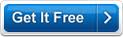MB Tarot Reader And Tutor Software Help MB Tarot Reader And Tutor Software Help
MB Tarot Reader And Tutor Software is a complete tarot software that is a complete package including a:
Tarot Reader Software
Tarot Learning Software
Users can obtain readings as well as opt to learn the meanings of tarot cards using this software.
The software has a simple and easy to use interface that is explained below:
When you start the software the Startup Screen will show you various options and information about the software (click here to see sample screen shot and all its options explained in details.) - ranging from the software version number (caption 2 in screen shot) to the software System ID (caption 4 in screen shot) to the three different registration methods (caption 11, 12, 13 and 14 in screen shot) and also unlock option (caption 7 in screen shot) for the software so that you can use it without any time or feature limitations.
Among the various options you will see there are THREE BUTTONS (captions numbers 5, 6 and 7). The help button will bring you to the MB Tarot Reader And Tutor Software. Unlock will open the unlock code input screen.
In order to start using the software you need to Click the "CONTINUE" button to go to the MB Tarot Reader And Tutor Software's Main Screen and start using the software.
Click on Continue to go to the main screen.
There are two options available on the main page:
Tarot Tutor
Tarot Reader
Tarot Tutor:
The Tarot Tutor is an educational tool for learning the basics of tarot card reading. This is divided into four sections:
Section I: My Personal Goals Ė Goal Reminder
You can edit your goals in this window. The description of the different features are given below:
Set New Goals: Click on this button to set new goals to be achieved.
Goals: This textbox displays the list of goals.
Delete Selected Goals: Select the checkbox of the goal that needs to be deleted and then click on this button. This button allows you to delete goals that have or have not been achieved.
View Achieved Goals: Select this button to allow you to view Achieved Goals that have been marked by you as achieved or should have been achieved by the ending date.
View Current Goals: Select this button to view Current Goals that have not yet been achieved.
Mark Selected Goals As Achieved: Highlight the checkbox next to the goal that needs to be transferred to the Achieved Goals List.
For Each Goal:
Name of Goal: Enter name of the goal that is being set.
Description of Goal: Write some details about the goal being set.
Goal Starting Date: Enter the date the goal is supposed to begin.
Goal Ending Date: Enter the date by which the goal is supposed to be finished.
Goal Timer: This includes the below features:
Total Day(s) To Achieve Goal: This number displays the total number of days set initially to achieve the goal.
Day(s) Remaining to Achieve Goal: This number displays the total number of days remaining from the current day to achieve the goal.
Select Achieved Percentage of Goal: This option allows the user to set the percentage level of the goal he has completed.
Save / Update Goal: Click on this button to save goal details.
The Display at the top of the screen shows the Calculated and Actual Achieved Percentage of the Goal.
Section II: Test Set Up
The user can set up his learning and testing preferences here.
Select Objectives:
MB Tarot Reader And Tutor Software includes flashcards for the following suits. Check the box next to the suit you want to choose:
Major Arcana
Minor Arcana
Cups
Wands
Swords
Pentacles
The user can choose specific cards to be displayed from specific categories or all for learning purposes.
The user has the option to choose if he wants to learn only about Upright Cards or Reversed Cards also. Check the Reverse option, for taking the reverse test too.
In the tutorial or while memorizing cards, keywords and descriptions for the upright and reversed cards are shown in the same window. Also keywords are same for the upright and reversed cards, only the meanings change.
Click on the Save Current Settings As Default to save the settings that you have chosen.
Test Level:
The level of difficulty can be set to Beginner, Intermediate and Advanced by choosing the particular option. The difficulty of the test increases from Beginner to Advanced.
Run on Windows Start-Up:
This section allows the user to set the run options for the program.
Run at start-up: Selecting this option will allow the program to run at Windows start-up. This is the preferred option.
Start at system tray: Selecting this option will allow the program to run in the system tray when the PC is restarted.
Donít run at start-up: Selecting this option will not allow the program to run unless started manually by the user.
Test Type
The user can also choose the type of test that he wants to take: Description of the cards or Keywords. He can choose the particular option depending on which level of reading cards he has reached.
Click on Memorize Meanings /Keywords to start the learning process.
Click on Test Me to directly start testing your tarot card reading skills.
Section III: Memorize Cards
This section helps the user memorize the symbolic description or keywords of the cards chosen. The meanings of the cards are displayed one by one with the images of the cards. This helps the user associate the image wi th the particular meanings or set of keywords.
Card Meaning: This displays the meanings of the image of the card seen in the adjacent frame.
Reverse Meaning: This displays the reverse meanings of the reversed image of the card seen in the adjacent frame.
Keywords: These are the set of keywords exclusive for a particular card.
At any time you can go back to the previous or next card by clicking on Previous or Next buttons.
You can also take the test at any time by clicking on the Test Me button.
Section IV: Take Test & Results
The test section displays a card for which you have to guess the correct meanings or keywords (based on whichever option is chosen).
If the description option is chosen, the user is given a multiple-choice option where the user has to choose the right answer from the options given.
If the keyword option is chosen, the user is given a multiple-choice option where the user has to choose the keywords from the options given.
In the keyword test, the level of difficulty increases from choosing 3 keywords for the Beginner Level, 5 keywords for the Intermediate Level to 7 keywords for the Advanced Level.
In the description test, the level of difficulty increases with the number of options given, increasing with each level.
Choose an answer and Click on Next Question to go the next question in the test
The Results are displayed based on the right and wrong answers.
The numbers of right and wrong answers are displayed thus helping the user know his fault and correct it. Click on Save Current Result to save the test results.
Click on Exit to quit the program.
Click on Back to come back to the main program screen.
Tarot Reader: Once you click on this option you are taken to the main Tarot Reading page.
MB Tarot Reader And Tutor Software generates a reading for a person based on his personal details (Name, Date of Birth & Country) and the Input Question. Enter your Personal Details and the Input Question. You can also opt to get a general reading if you do not wish to get an answer to a specific question.
Click on Exit to quit the program.
Click on Reset to change to default settings.
Click on Back to go back to the Program Options page.
Click on Next to continue to the Tarot Reader Options page.
The user then has to choose the type of spread he wishes to use:
Celtic Cross Spread
One Card Spread
Two Cards Spread
Three Cards Spread
Eliphas Levy Wheel Spread
The Line Spread
Seven Card Chakra Layout
Four Seasons Spread
You can read the description for each spread before deciding on which spread to use in order to receive a meaningful reading.
After choosing the spread, you need to choose if you wish to have cards from:
Major Arcana and /or
Minor Arcana.
If you wish to have cards from both, then do not choose any of the two options for Major and Minor Arcana.
If you wish to Allow Reverse Cards, select the option else leave it unchecked.
If you wish the software to choose the cards for your reading, click on AutoCast.
If you wish to manually choose the cards from the deck, click on Manual.
Click on Back to go back to the main screen of the program.
Once the cards are selected in Manual mode by the user or by the software in AutoCast mode, the reading is displayed. The card numbers signify what each card stands for. Then the meaning for the particular card displayed in the spread is explained.
You can go back to the Main Options page by clicking on the Start Again button.
Click on Exit to quit the program.
|