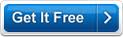MB Tarot Tutor And Glossary Software Help MB Tarot Tutor And Glossary Software Help
**An Internet connection to connect to http://www.mysticboard.com is required for this software to work.
The main window has 2 Main Options:
You need to make a choice and select one of the following:
- Tarot Tutor
- Tarot Dictionary
- Tarot Tutor:
- The Tarot Tutor is an educational tool for learning the basics of tarot card reading. This is divided into four sections:
When you start the software the Startup Screen will show you various options and information about the software (click here to see sample screen shot and all its options explained in details.) - ranging from the software version number (caption 2 in screen shot) to the software System ID (caption 4 in screen shot) to the three different registration methods (caption 11, 12, 13 and 14 in screen shot) and also unlock option (caption 7 in screen shot) for the software so that you can use it without any time or feature limitations.
Among the various options you will see there are THREE BUTTONS (captions numbers 5, 6 and 7). The help button will bring you to the MB Tarot Tutor And Glossary Software. Unlock will open the unlock code input screen.
In order to start using the software you need to Click the "CONTINUE" button to go to the MB Tarot Tutor And Glossary Software's Main Screen and start using the software.
Section I: My Personal Goals - Goal Reminder
You can edit your goals in this window. The description of the different features are given below:
- Set New Goals: Click on this button to set new goals to be achieved.
- Goals: This textbox displays the list of goals.
- Delete Selected Goals: Select the checkbox of the goal that needs to be deleted and then click on this button. This button allows you to delete goals that have or have not been achieved.
- View Achieved Goals: Select this button to allow you to view Achieved Goals that have been marked by you as achieved or should have been achieved by the ending date.
- View Current Goals: Select this button to view Current Goals that have not yet been achieved.
- Mark Selected Goals As Achieved: Highlight the checkbox next to the goal that needs to be transferred to the Achieved Goals List.
- For Each Goal:
- Name of Goal: Enter name of the goal that is being set.
- Description of Goal: Write some details about the goal being set.
- Goal Starting Date: Enter the date the goal is supposed to begin.
- Goal Ending Date: Enter the date by which the goal is supposed to be finished.
- Goal Timer: This includes the below features:
- Total Day(s) To Achieve Goal: This number displays the total number of days set initially to achieve the goal.
- Day(s) Remaining to Achieve Goal: This number displays the total number of days remaining from the current day to achieve the goal.
- Select Achieved Percentage of Goal: This option allows the user to set the percentage level of the goal he has completed.
- Save / Update Goal: Click on this button to save goal details.
- The Display at the top of the screen shows the Calculated and Actual Achieved Percentage of the Goal.
Section II: Test Set Up
The user can set up his learning and testing preferences here.
- Select Objectives:
- MB Tarot Tutor And Glossary Software includes flashcards for the following suits. Check the box next to the suit you want to choose:
- Major Arcana
- Minor Arcana
- - Cups
- - Wands
- - Swords
- - Pentacles
The user can choose specific cards to be displayed from specific categories or all for learning purposes.
The user has the option to choose if he wants to learn only about Upright Cards or Reversed Cards also. Check the Reverse option, for taking the reverse test too.
In the tutorial or while memorizing cards, keywords and descriptions for the upright and reversed cards are shown in the same window. Also keywords are same for the upright and reversed cards, only the meanings change.
Click on the Save Current Settings As Default to save the settings that you have chosen.
- Test Level:
- The level of difficulty can be set to Beginner, Intermediate and Advanced by choosing the particular option. The difficulty of the test increases from Beginner to Advanced.
- Run on Windows Start-Up:
- This section allows the user to set the run options for the program.
- Run at start-up: Selecting this option will allow the program to run at Windows start-up. This is the preferred option.
- Start at system tray: Selecting this option will allow the program to run in the system tray when the PC is restarted.
- Donít run at start-up: Selecting this option will not allow the program to run unless started manually by the user.
- Test Type
- The user can also choose the type of test that he wants to take: Description of the cards or Keywords. He can choose the particular option depending on which level of reading cards he has reached.
Click on Memorize Meanings / Keywords to start the learning process.
Click on Test Me to directly start testing your tarot card reading skills.
Section III: Memorize Cards
This section helps the user memorize the symbolic description or keywords of the cards chosen. The meanings of the cards are displayed one by one with the images of the cards. This helps the user associate the image with the particular meanings or set of keywords.
Card Meaning: This displays the meanings of the image of the card seen in the adjacent frame.
Reverse Meaning: This displays the reverse meanings of the reversed image of the card seen in the adjacent frame.
Keywords: These are the set of keywords exclusive for a particular card.
At any time you can go back to the previous or next card by clicking on Previous or Next buttons.
You can also take the test at any time by clicking on the Test Me button.
Section IV: Take Test & Results
- The test section displays a card for which you have to guess the correct meanings or keywords (based on whichever option is chosen).
- If the description option is chosen, the user is given a multiple-choice option where the user has to choose the right answer from the options given.
- If the keyword option is chosen, the user is given a multiple-choice option where the user has to choose the keywords from the options given.
- In the keyword test, the level of difficulty increases from choosing 3 keywords for the Beginner Level, 5 keywords for the Intermediate Level to 7 keywords for the Advanced Level.
- In the description test, the level of difficulty increases with the number of options given, increasing with each level.
Choose an answer and Click on Next Question to go the next question in the test.
The Results are displayed based on the right and wrong answers.
The numbers of right and wrong answers are displayed thus helping the user know his fault and correct it. Click on >Save Current Result to save the test results.
Click on Exit to quit the program.
Click on Back to come back to the main program screen.
Tarot Dictionary: This includes an alphabetical listing of all words related to the esoteric realm of tarot reading. An in depth explanation for the terms is given wherever possible along with the definition.
**An Internet connection to connect to http://www.mysticboard.com/ is required for this software to work.
- Menu Options:
- File> Update: Choose this option to update the keywords file.
- File> Exit: Choose this option to quit the program.
- Help> Online Help: Choose this option to access the help page for this software.
- Help> Visit Us Online: Click on this to visit http://www.mysticboard.com.
- Help> Register Software: Click on this option to know more about software registration details.
- Help> Check for Software Update: Click on this option when you want to check if any recent updates of the software are available on the site.
- Help> About Software: This displays a summary of what the software does.
- Donate: Use this option to donate funds to Divination Softwares.
- Search Options:
- Use WildCard: Use this option for an approximate search.
- Exact Search: Use this option when you know the exact spelling of the keyword.
- Google Search: Use this option to search in Google for alternate results.
- Type in the Keyword: Type in the keyword for which you are looking for a definition.
- Search: Click on this option after typing in the keyword you want to find results for.
- Keywords: This list displays the list of words in the particular dictionary that is chosen.
- Display: The searched results are displayed on the right hand side of the screen.
- Back: This takes you back to the previous searched word.
- Forward: This takes you to the next search.
- Stop: This stops the current search.
- Refresh: This refreshes the page.
- Home: This takes you to Mystic Board homepage.
The web page with the searched result is displayed in the main window.
You can go back to the Main Options page by clicking on the Start Again button.
Click on Exit to quit the program.
|